FAQs
|
Table of Contents
|
|
|
1. Apache
|
|
1.1. What is Server Side Includes (SSI)?
|
|
|
2. CGIs
|
|
2.1. When I call my script, I get a 500 error.
|
|
2.2. What is a "tarball"?
|
|
2.3. What should I use to edit my CGI scripts?
|
|
2.4. What does "call the script" mean?
|
|
2.5. There's no cgi-bin! Where do I put my scripts?
|
|
2.6. What is the path to...?
|
|
|
3. Chilisoft ASP
|
|
3.1. Where do I find documentation for Chilisoft ASP?
|
|
|
4. Email
|
|
4.1. What settings do I need to get my email?
|
|
4.2. How do I access my mail using the World Wide Web?
|
|
4.3. How do I create a catch-all email alias?
|
|
4.4. I'm receiving a "mail quota exceeded" message. What does it mean?
|
|
|
5. Hardware
|
|
5.1. Where can I search for more information about the Cobalt RaQ servers you use?
|
|
5.2. What is an IP address?
|
|
5.3. How do I use telnet?
|
|
|
6. HTML
|
|
6.1. Where can I learn the basics of HTML?
|
|
6.2. I've uploaded my web pages, but all I see is the placeholder page.
|
|
|
7. PHP
|
|
7.1. How do I install PHP scripts?
|
|
7.2. What PHP file extensions are supported on Hostwerks' servers?
|
|
7.3. What's the difference between PHP and CGI?
|
|
7.4. How do I make a PHP script the default page for a directory?
|
|
7.5. How can I find out more about the particular version of PHP that
is being run on the server?
|
|
|
8. Site Admin
|
|
8.1. How do I add users to my site?
|
|
8.2. How do I upload files to my site?
|
|
8.3. How do I set up a mailing list?
|
|
|
|
1. Apache
|
|
1.1. What is Server Side Includes (SSI)?
Server Side Includes (SSI) is a feature of the Apache web server that allows certain pieces
of information to be dynamically generated by the web server. This is accomplished through
the use of specially-formatted tags embedded in your HTML pages.
Dave Emmons
Created 19 February 2003
Back to Table of Contents
|
|
|
2. CGIs
|
|
2.1. When I call my script, I get a 500 error.
This could be a number of things. Check the basics first.
Make sure the 'shebang' path points to perl on the server. It should be #!/usr/bin/perl
Re-upload your scripts in ASCII, not Binary. Binary wraps the lines and puts in "end of line"
characters (you've probably seen these as black squares at the end of lines), and both mess
up strict CGI code.
Make sure your permissions are set correctly. Check the README or INSTALL documentation for
specific details on your script, but usually anything associated with .cgi or .pl scripts needs
to have 755 permissions, and directories that must be written to (such as writing to a log
file or guestbook page) must be 777.
Check your error logs to see if there's a detailed message that can help you out.
Dave Emmons
Created 11 March 2003
Back to Table of Contents
|
|
2.2. What is a "tarball"?
A tarball is a method of compression, like Winzip; but it's better because it preserves directory
structure and file permissions. If the script's author has tarballed the file properly, you
can untar it and not have to worry about putting the files in the proper place. The directory
structure should be intact.
Dave Emmons
Created 11 March 2003
Back to Table of Contents
|
|
2.3. What should I use to edit my CGI scripts?
Any plain-text editor will work, even Notepad. Be SURE, though, that you do NOT "wrap" the
file so you can see everything on your screen. CGI is read line-by-line and if even one character
is missing from the end of a line, the script will not work.
Dave Emmons
Created 11 March 2003
Back to Table of Contents
|
|
2.4. What does "call the script" mean?
"Calling" means activating the script (or html page, etc.) in some way. Usually this is done
through your browser, by typing in the URL of the script or page. You're "calling" the script in your browser.
You can also call the script using SSI to insert the script's output into a certain part of
your page. With forms, calling the script means submitting the user's input to the script using the FORM tag.
Dave Emmons
Created 11 March 2003
Back to Table of Contents
|
|
2.5. There's no cgi-bin! Where do I put my scripts?
You can run your scripts from any directory in your web site. This lets you use a URL that
your visitors can easily remember.
To find your pre-installed scripts, refer to the documentation we sent to you when your site was set up.
Dave Emmons
Created 11 March 2003
Back to Table of Contents
|
|
2.6. What is the path to...?
When running scripts, it is important to know the server path to a particular file or directory.
Here are the most commonly asked-for paths and variables:
Sendmail
/usr/sbin/sendmail
Web directory
/home/sites/www.sitename.com/web
Perl:
/usr/bin/perl
/usr/bin/perl5.00503
Host Name:
localhost
Dave Emmons
Created 11 March 2003
Back to Table of Contents
|
|
|
3. Chilisoft ASP
|
|
3.1. Where do I find documentation for Chilisoft ASP?
To access documentation for ChiliSoft ASP on the Cobalt platform, browse to http://www. yourdomain.com/caspdoc.
NOTE: ChiliSoft ASP is not enabled by default. Please contact Hostwerks about enabling ASP
for your account.
Dave Emmons
Created 19 February 2003
Back to Table of Contents
|
|
|
4. Email
|
|
4.1. What settings do I need to get my email?
Your site is setup to use yourdomain.com as your mail server
For receiving POP3 mail on port 110, use yourdomain.com.
For sending SMTP mail on port 25, use yourdomain.com.
Dave Emmons
Created 19 February 2003
Back to Table of Contents
|
|
4.2. How do I access my mail using the World Wide Web?
Users can directly access their email using an online interface by accessing:http://www.yourdomain.com/webmail
and entering their username and password.
Dave Emmons
Created 19 February 2003
Back to Table of Contents
|
|
4.3. How do I create a catch-all email alias?
Create an alias for a user "@www.domain.com". The catch-all email alias needs to have the fully
qualified domain name.
Caveat: Creating a catch-all address is likely to subject you to more SPAM/UCE than creating
individual addresses. Spammers are known to choose random names at domains.
Dave Emmons
Created 19 February 2003
Back to Table of Contents
|
|
4.4. I'm receiving a "mail quota exceeded" message. What does it mean?
When a user receives a file bigger than 5Mb on a Cobalt, and his/her quota is 10Mb (default),
the user is unable to download the message. This is because the message is first copied before
being downloaded, thereby exceeding the quota. Solution: Using the site administrator, in "User
settings", temporarily increase the user's quota (maximum allowed disk space) to double its
current value. Have the user download and delete the offending message, then reset the quota
to its original value.If a user is keeping a copy of email messages on the server and the user
experiencing mail difficulties such as receiving emails multiple times, the user may be approaching
the limit on their account. When a user keeps a copy of messages on the server, their quota
is effectively reduced by 50 percent. The server first attempts to copy the messages before
the messages are downloaded.Solution: Using the site administrator, in "User settings", temporarily
increase the user's quota (maximum al!
lowed disk space) to double its current value. Have the user download and delete messages,
then reset the quota to its original value. Another solution would be to unselect the keep
a copy of messages on the server option in the user's email program.
Dave Emmons
Created 19 February 2003
Back to Table of Contents
|
|
|
5. Hardware
|
|
5.1. Where can I search for more information about the Cobalt RaQ servers you use?
Click this link to access the
Cobalt KnowledgeBase.
Dave Emmons
Created 18 February 2003
Back to Table of Contents
|
|
5.2. What is an IP address?
Refer to our IP Addresses page for an explanation.
Dave Emmons
Created 19 February 2003
Back to Table of Contents
|
|
5.3. How do I use telnet?
Check out this tutorial.
Dave Emmons
Created 18 February 2003
Back to Table of Contents
|
|
|
6. HTML
|
|
6.1. Where can I learn the basics of HTML?
While there are many good references available on the internet, my favorite is
http://www.webmonkey.com/.
Dave Emmons
Created 18 February 2003
Back to Table of Contents
|
|
6.2. I've uploaded my web pages, but all I see is the placeholder page.
Log in using your FTP program. Put your HTML and image files in the web subdirectory. Make
sure you are not uploading to your user web space.
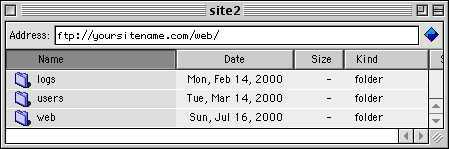
Dave Emmons
Created 18 February 2003
Back to Table of Contents
|
|
|
7. PHP
|
|
7.1. How do I install PHP scripts?
Simply upload them to the directory you want to run them from, and call them in your browser.
No need to set permissions on the scripts themselves (Note, depending on the script you're
using, you may have to manually set permissions on directories
associated with the script).
Be sure to read the README or INSTALL files that come with with the script for more detailed instructions.
Dave Emmons
Created 18 February 2003
Back to Table of Contents
|
|
7.2. What PHP file extensions are supported on Hostwerks' servers?
The PHP file extensions that our servers parse are:
.php
.php3
.php4
Dave Emmons
Created 18 February 2003
Back to Table of Contents
|
|
7.3. What's the difference between PHP and CGI?
Both PHP and CGI are interfaces, or gateways, to the server. Look at the code, it is similar.
However, there are some major differences:
- PHP is much more user-friendly. It was made specifically to be used in an HTML environment.
Simply set the correct paths where you need to, upload the scripts and run them.
- With CGI you have to set the correct paths, set server permissions, and hope and pray that
you didn't miss anything. PHP is also much faster than CGI, and puts less of a load on the server's resources.
- You'll also find just about everything you want written in PHP for free whereas the movement
in CGI is to charge for anything that even moderately works as it's supposed to.
- If you understand SSI (server side includes) then putting PHP into your pages will be easy.
Simply write the HTML page as you normally would, insert a call to the PHP script, and give
it a .php extension (rather than .html or .shtml). The server will that page, like it does
with a SSI page, looking for PHP commands. When it finds one, it will insert the content you
referenced with that PHP parse call. This makes customizing your PHP scripts very easy, since
basically you build the page around the PHP output. CGI scripts, on the other hand, usually
require the script itself to generate an HTML page. you want to put CGI output into a normal
page you must use the \\ SSI tag and give the page a .shtml extension, which
isn't very safe. If PHP is much safer than CGI in terms of website and server security.
Dave Emmons
Created 18 February 2003
Back to Table of Contents
|
|
7.4. How do I make a PHP script the default page for a directory?
Just name it index.php.
(The same applies for any other type of default: index.html, index.htm, index.cgi, index.shtml,
default.html.)
Dave Emmons
Created 18 February 2003
Back to Table of Contents
|
|
7.5. How can I find out more about the particular version of PHP that is being run on the server?
Create a new document inserting only the following:
< ? PHP
phpinfo()
?>
Save it to the web server naming it phpinfo.php. Open up the web browser and go to yourdomain.com/phpinfo.php.
You will be presented with all available information pertaining to PHP on the server. After
reading this info, it is recommended you delete the phphinfo.php file.
Dave Emmons
Created 3 February 2003
Back to Table of Contents
|
|
|
8. Site Admin
|
|
8.1. How do I add users to my site?
Point your browser to http://yourdomain.com/siteadmin. You will need your site administrator
username and password. Click on the [User settings] link. You will be presented with an interface
where you can add users, modify a user's settings, change a password, set email aliases, add
email forwards for a user, or delete a user.
Note: You cannot rename a user. You can delete and re-create a user with a different name,
but you will lose all unread mail and associated files for that user.
If you attempt to add a user on a shared system and it reports that the user already exists
on another site, use a nickname or other variation of the username and add an alias for the
original desired name under the Email settings link for the user. A good standard for user
names is to use firstname.lastname and then use an alias. An example is to use john.smith for
a user name and johnny as the alias pointing to john.smith.
Dave Emmons
Created 19 February 2003
Back to Table of Contents
|
|
8.2. How do I upload files to my site?
In your FTP client, set your site administrator user and password, and the hostname (yourdomain.com
). Set the local directory to the location you keep your web files on your workstation. Set
the remote directory to "/web" or "../../web". By default, your FTP client starts out in the
Site Administrator's web directory, which is not the same as the public web directory. Setting
your remote directory to "/web" or "../../web" insures that you are uploading to the public
web. The location of all web files is /home/sites/www.yourdomain.com/web. If you are using
Perl and Perl needs to know the full path to the files, use /home/sites/www.yourdomain.com/web/filename
Your default document is index.html - this should be the front page, or cover page, of your
site. You will first need to overwrite the index.html which is placed there by default -- it
is just a place-holder.
If you would like a default document other than index.html, you can do this by using the feature
of a .htaccess file. By uploading the .htaccess file with the text: Redirect /index.html http:
//www.yoursite.com/default.html or default.htm or the file name that you would like your default
document to go to. Each of the 3 commands is separated by a single space, but all on one line.
Redirect oldfilename http://newfilelocation/filename
Dave Emmons
Created 18 February 2003
Back to Table of Contents
|
|
8.3. How do I set up a mailing list?
Here are the instructions for setting up a mailing list:
Browse to your control panel (http://www.yourdomain.com/siteadmin).
Select List Management from the left-hand side of the interface, and click on Add Mailing List.
The first field is Mailing List name. You would enter the name that you want mailing list subscribers
to send mail to. NOTE: Do not select a mailing list name that is the same as a username for
your site or you will create a mail storm problem.
The Password field is were you enter the password that you will have to provide when you administer
this particular mail list.
If you want the mailing list to be an open list you can check Allow User Subscription to List.
If you have an open mailing list then you may wish to select Allow Unsubscribed Posting to
List. This will let users who subscribed to your list to unsubscribe without bothering the
list administrator. This setting will also keep your list open to spam emails so please consider
keeping the list closed.
External Recipients are email accounts that the list will send mail to that reside on mail
servers other than the RaQ.
Registered User Recipients is where you select the user who will be on your mailing list who
happens to have an email account on your domain.
When you have all the fields set you should select Confirm New Mailing list.
Dave Emmons
Created 19 February 2003
Back to Table of Contents
|

